Connect to an iOS device
- After downloading and installing the application, make sure you've charged your mask's battery for at least an hour.
- Activate your phone's Bluetooth.
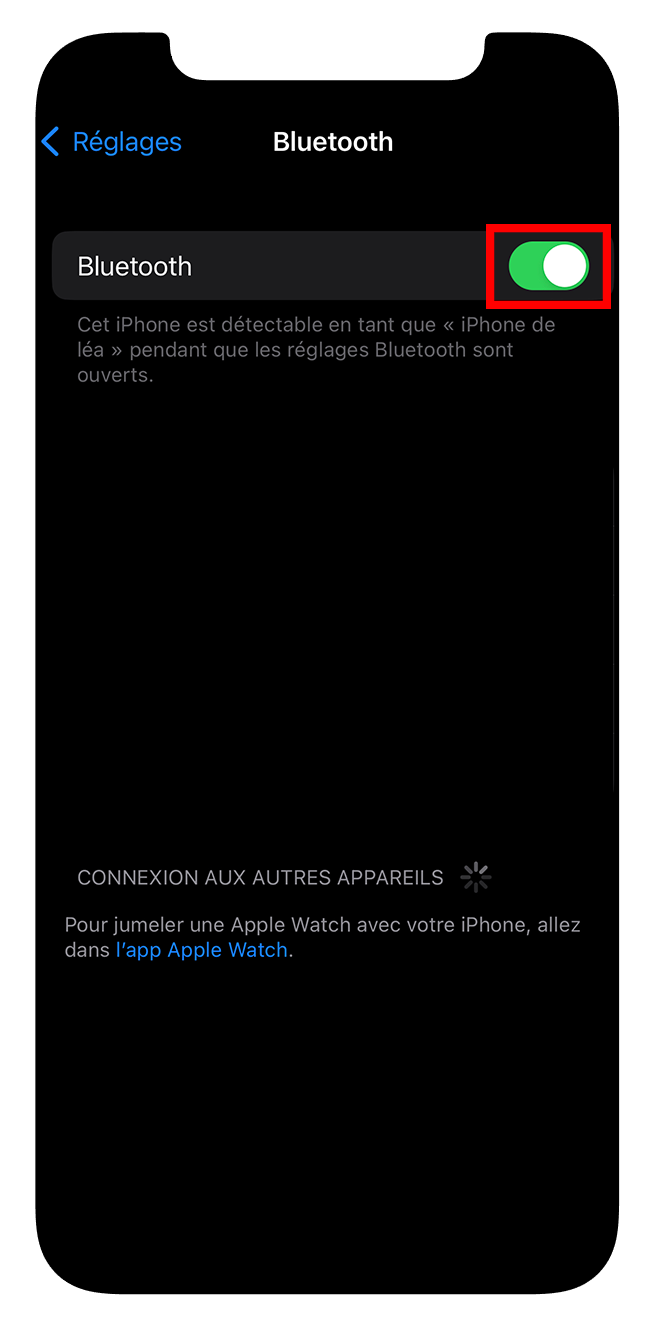
- Check your phone settings to make sure "Hypnos" can access Bluetooth.
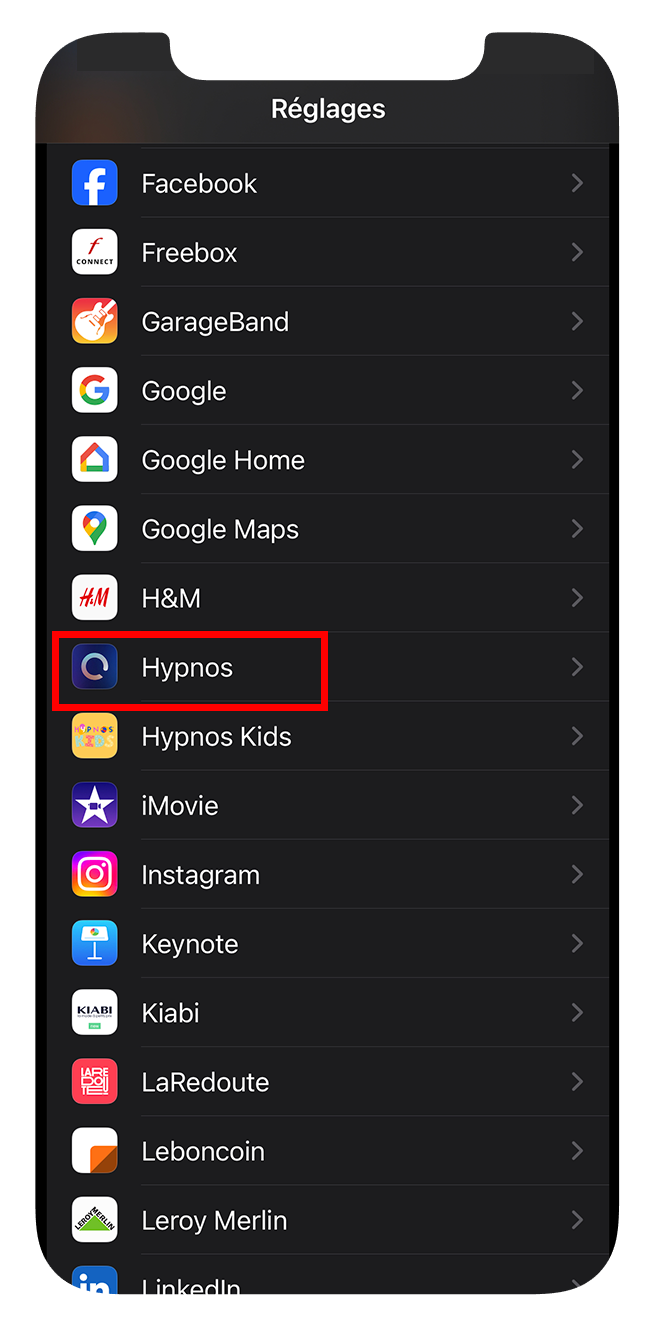
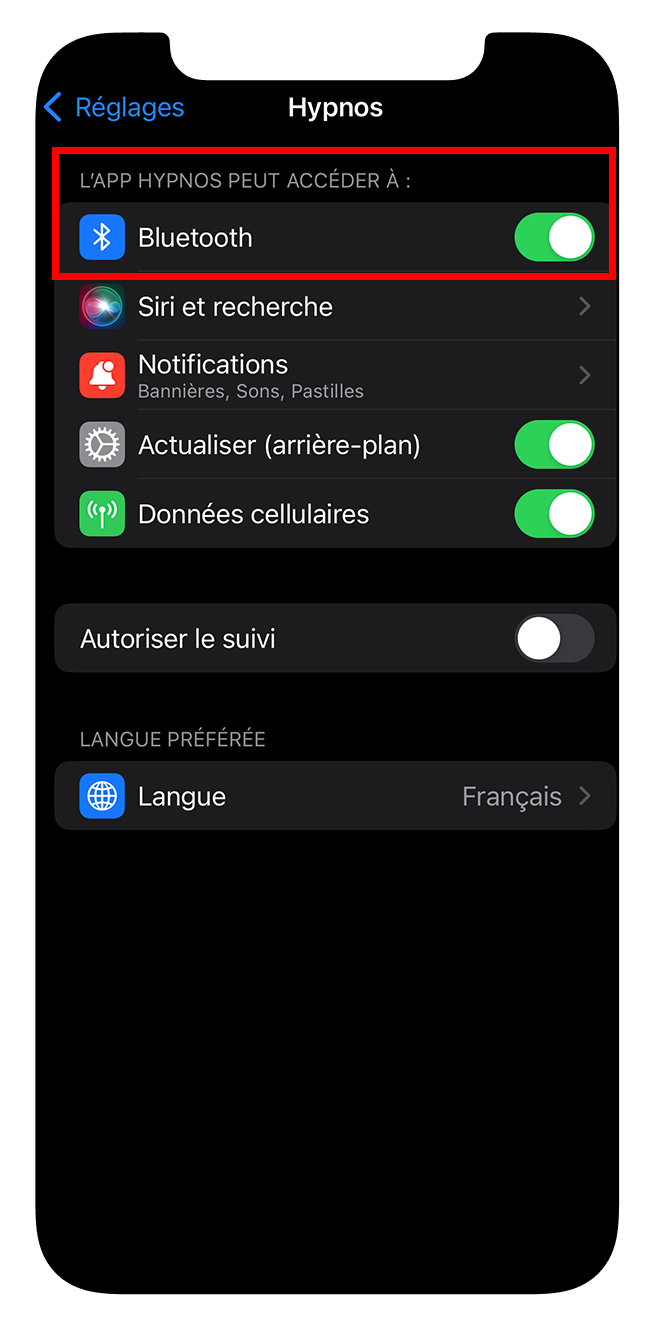
Go to the HYPNOS app you just downloaded.
- Create your account with a username and password if you haven't already. You can also log in:
-anonymously
-via your Apple account
via your Apple account
- Once logged in, click on the "Your devices" tab depicted by the "mask" icon in the bar at the bottom of your screen.
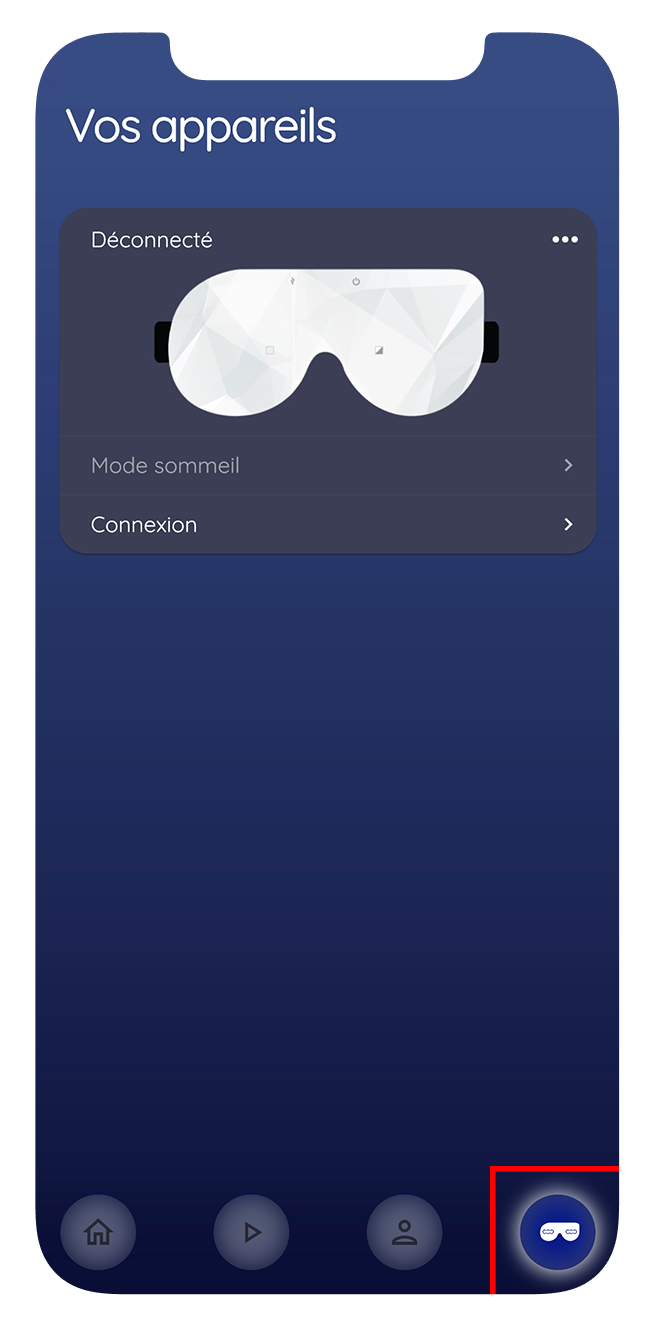
- Place the mask near you and turn it on.
- If you're connecting your mask for the first time, click on "Add a new device."
- Select the HYPNOS mask. The connection is in progress.
Or if you've already connected your mask, click directly on
"Connection."
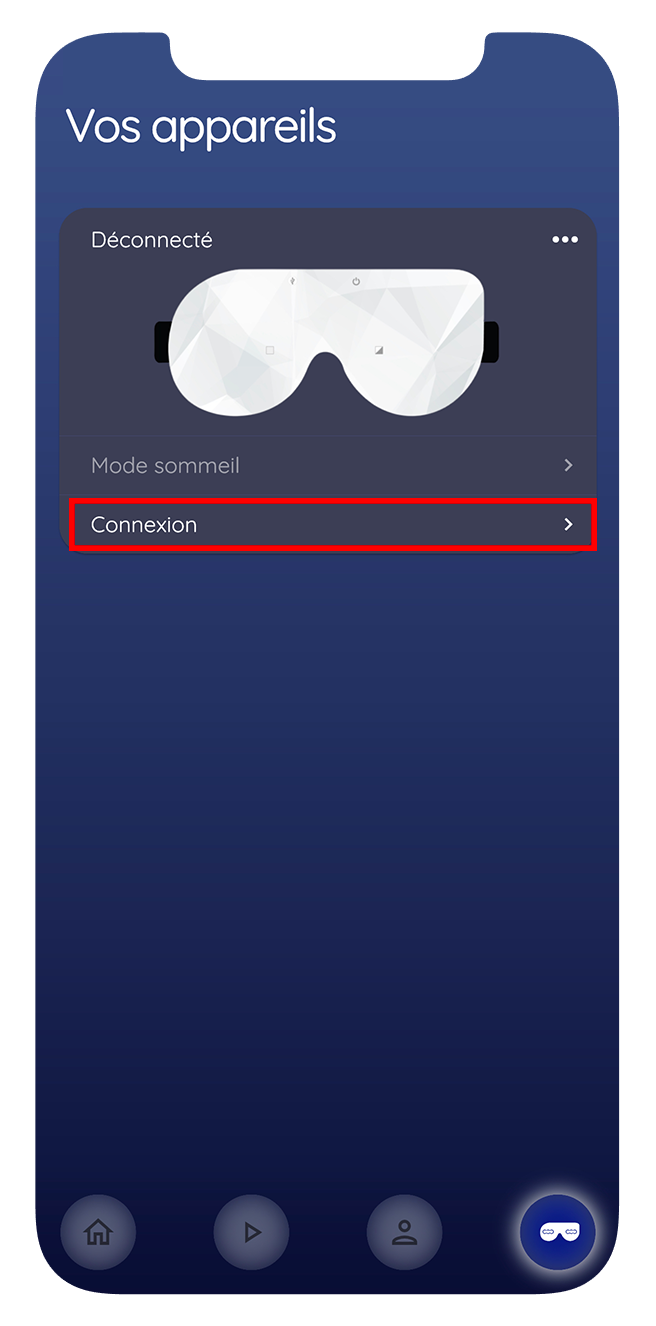
- Once your mask is connected, the blue LEDs turn purple.
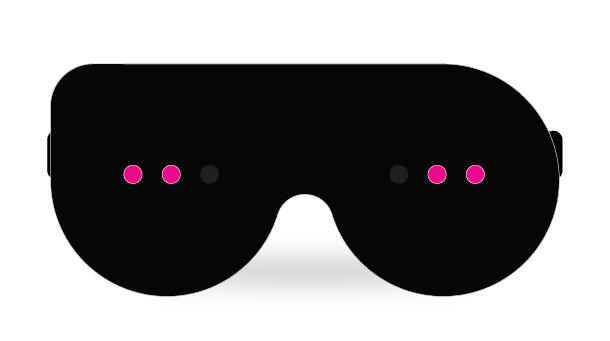
Learn more about the features of your Hypnos mask
Connect to an Android device
- After downloading and installing the application, make sure you've charged your mask's battery for at least an hour.
- Check your phone settings to make sure "Hypnos" can access Bluetooth and GPS. You need to click on "nearby devices" then "authorize" and click on "position" then "authorize."
PLEASE NOTE : depending on the model, the name and access path to these settings may vary. However, feel free to check the general settings to ensure both options are active.
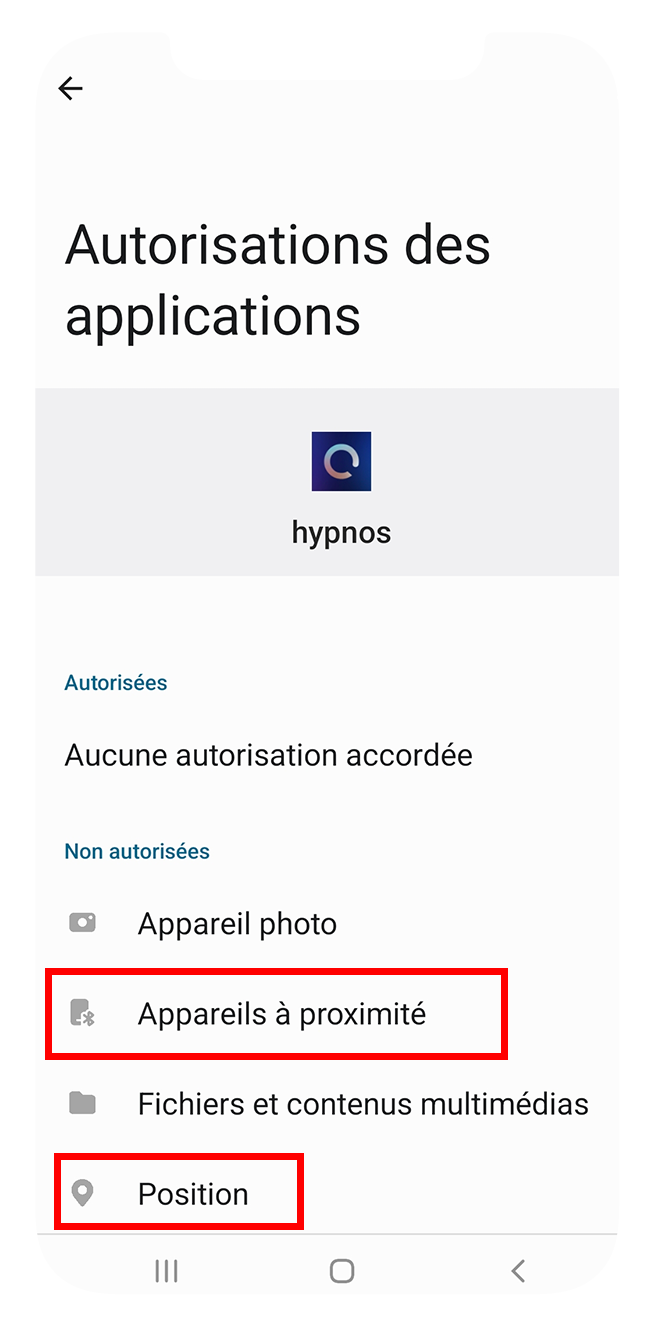
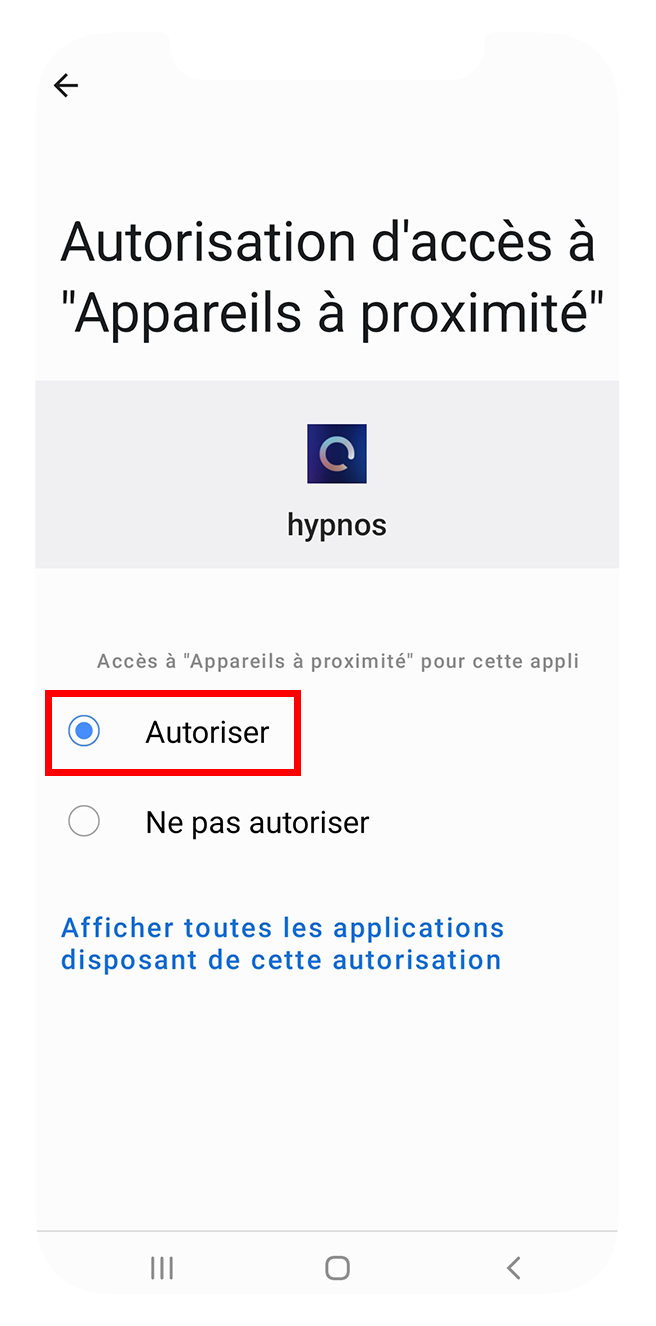
- Activate Bluetooth and position (GPS) in your phone's settings.
PLEASE NOTE : depending on the model, the name and path to these settings may vary. However, feel free to check the general settings to ensure both options are active.
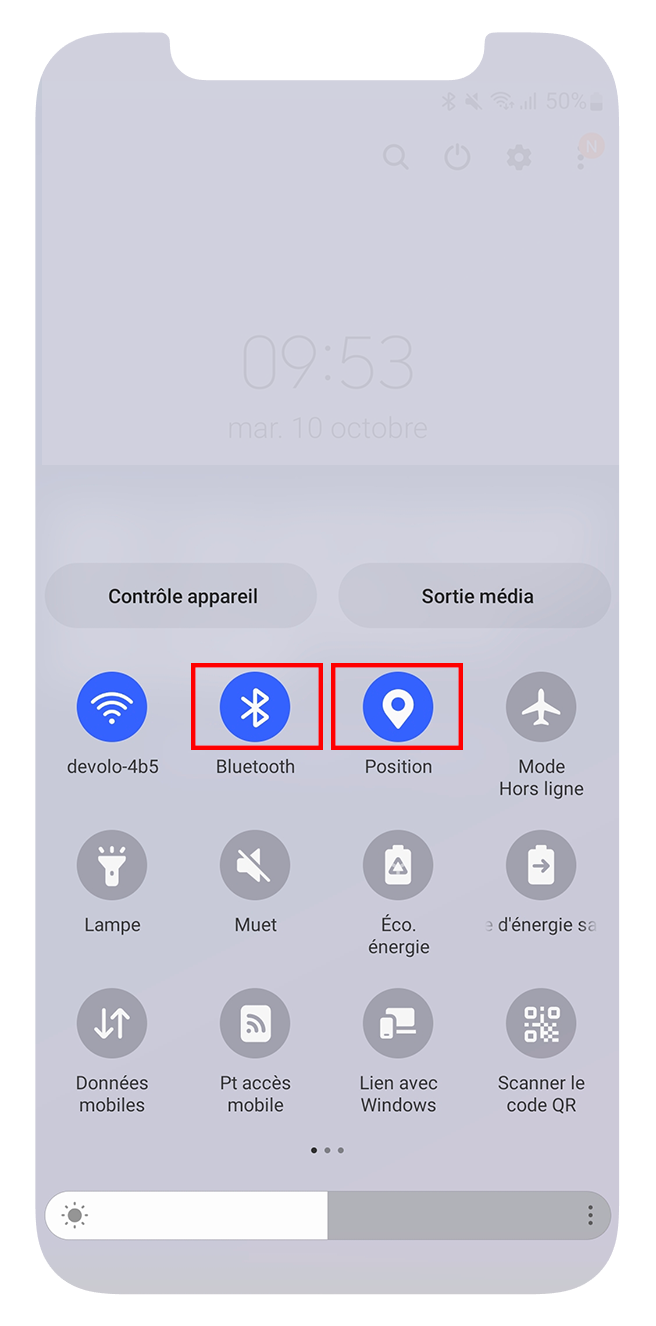
- Go to the HYPNOS application you just downloaded.
- Create your account with a username and password.
- If you haven't activated your Bluetooth and GPS, a message will appear asking you to activate them.
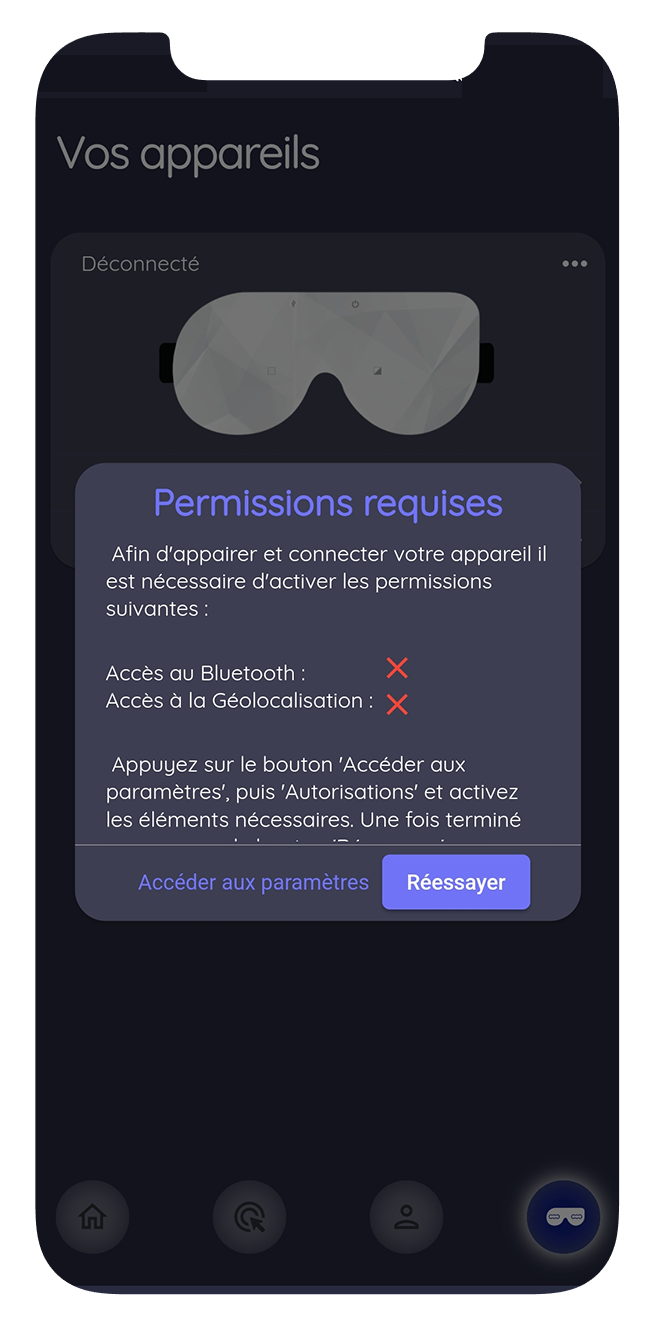
- Click on the "Your devices" tab depicted by the "mask" icon in the bar at the bottom of your screen.
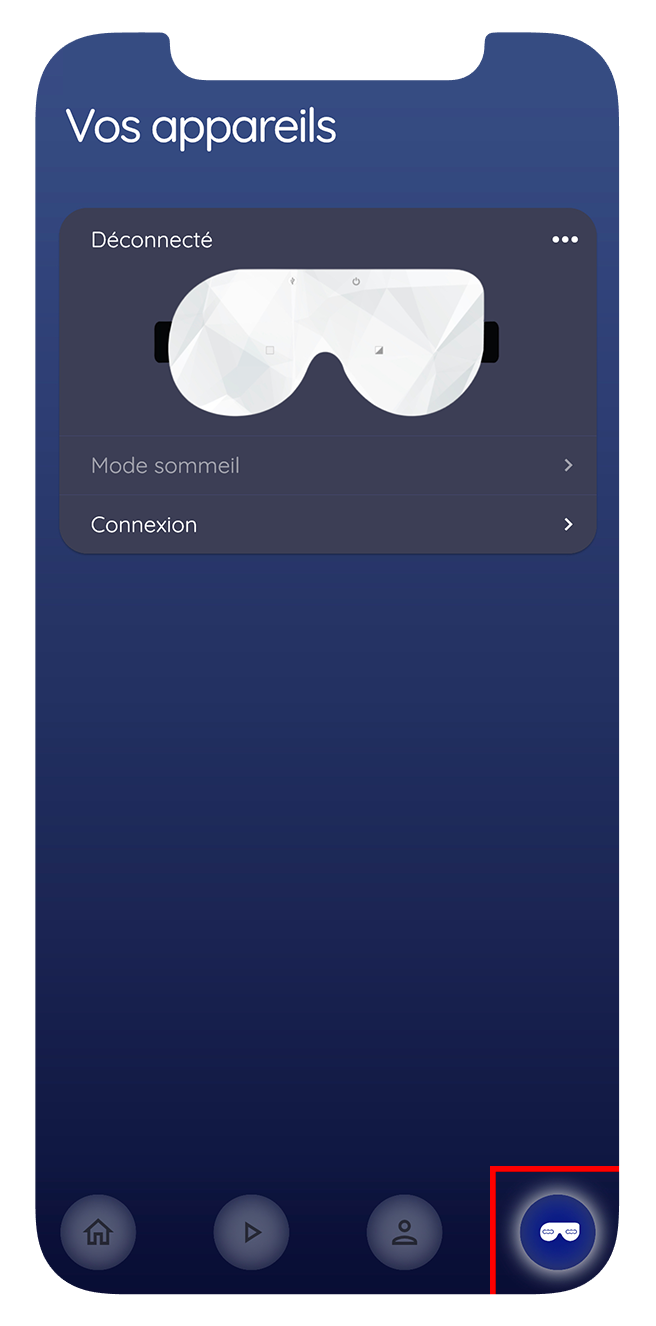
- Place the mask near you and turn it on.
- If you're connecting your mask for the first time, click on "Add a new device."
- Select the HYPNOS mask. The connection is in progress.
- If you've already connected your mask, click directly on "Connection."
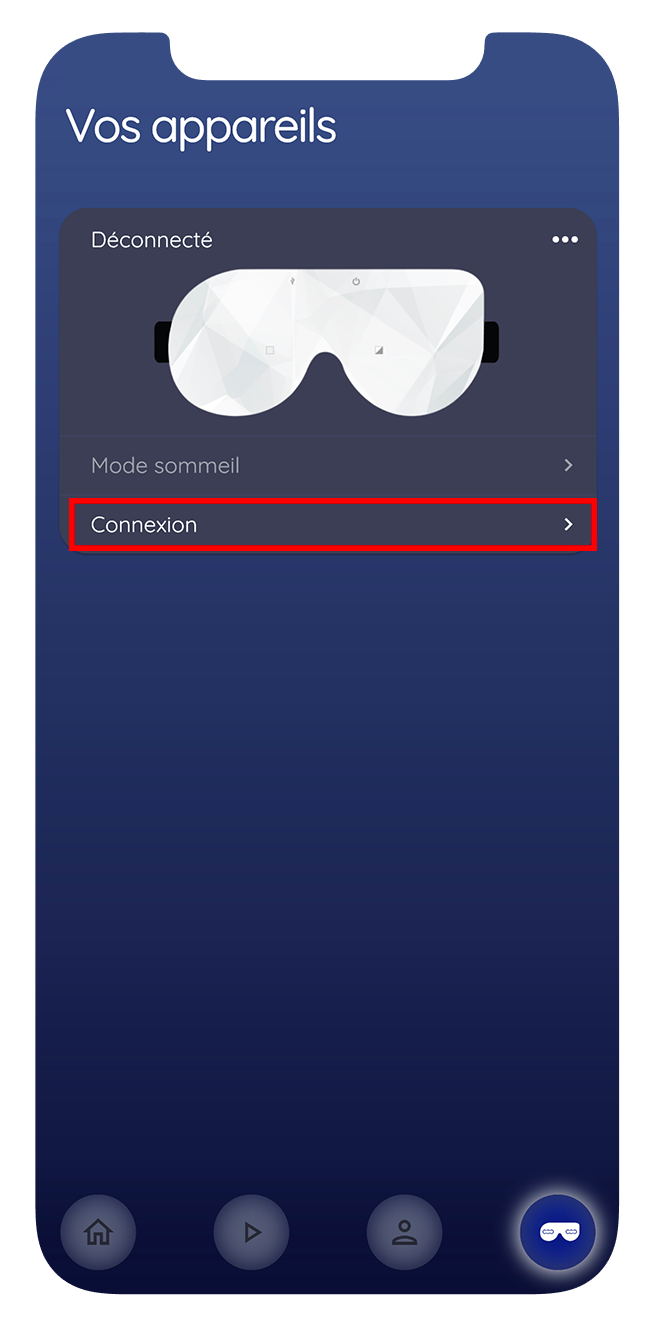
- Once your mask is connected, the blue LEDs turn purple.

